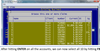AREV I Flashcards
What do you call this screen?

The Debtor Screen
How do you move the curser up the debtor screen?
Alt + Y
How do you bring back data, if you are on the same line and haven’t written anything else?
F4
How do you pull up the search menu when in fields where search is available?

Press F2
How do you move the curser down the debtor screen?
Atl + T
What are two ways of deleting information in a field or row?
Spacebar or CTRL + D
How do you move the cursor into the next field of the debtor screen?
Enter
How do you bring up other available shortcuts for the current window?
F6
How do you move the cursor in any direction?
The Arrow Keys
How do you change selected or current data?
F9
What is the difference between a PIP and Comp Claim on the Debtor screen?

- PIP
- Has (P)
- Has no Employer (delete if in library)
- Must write in “Driver” or “Passenger”
- Comp
- Has (C)
- Includes employer
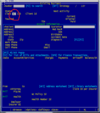
What is the correct sequence to open a new batch?
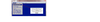
F2 for new batch
F1 to put name on batch (analyze)
F3 to check mail
What is the first step in the AREV process?
Press Shift F1
(Check for related files)

What do you do if you find a related file?
Go through related files to check for relative information
If you find relevant information what do you do?

- Click on desired accounts
- Hit Enter (and the claims will turn green)
- Click F9
- Hit Enter on all accounts you wish to select prior to hitting F9