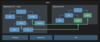Lesson 11: Manage File Systems and Storage Flashcards
• Recognize systems that macOS supports. • Manage disks, partitions, and volumes. • Troubleshoot and repair partition and volume issues.
What do you call the process of applying logic to storage in the form of partitions, containers, and volumes?
Formatting is the process of applying logic to storage in the form of partitions, containers, and volumes.
What are two new APFS volume roles with macOS Catalina?
macOS Catalina introduces two new APFS volume roles:
- APFS System: A read-only volume for the operating system
- APFS Data: A read-write volume for user data
When should you use partitions instead of volumes?
You should use partitions instead of volumes in these cases:
- You need to install multiple kinds of operating systems.
- You want to install Windows using Boot Camp Assistant.
What is the default partition scheme that Mac computers use?
GUID Partition Map is the default partition scheme used by Mac computers. (It is also the only partition scheme supported for Mac computers to use for a startup disk.)
The terms GUID Partition Map and GUID Partition Table (GPT) are used interchangeably.
Which major volume formats does macOS Catalina support?
macOS Catalina supports these major volume formats:
- APFS: The macOS Catalina default.
- Mac OS Extended: Used with and before macOS High Sierra. Also known as HFS Plus.
- FAT: A legacy volume format used by Windows PCs.
- ExFAT: Created specifically for large flash storage disks larger than 32 GB.
- NTFS: Recent versions of Windows use this as their default native volume format. macOS can read from — but not write to, or start up from — NTFS volumes.
What are some of the advantages of APFS?
APFS advantages are that it makes common operations such as copying files and directories instantaneous, helps protect data from power outages and system crashes, and keeps files safe and secure with native encryption.
What are the seven ways you can unmount and eject a volume or disk from the Finder?
The seven methods you can use to unmount and eject a volume or disk in the Finder are listed below:
- Drag the disk icon to the Trash icon in the Dock.
- In the Finder sidebar, click the small Eject button next to the volume you want to unmount and eject.
- Select the disk you want to unmount and eject, go to the menu bar, and choose File > Eject.
- Select the volume you want to unmount and eject, then choose File > Eject {diskname}.
- Select the volume you want to unmount and eject, then use the <kbd>Command-E</kbd> keyboard shortcut.
- Select the volume you want to unmount and eject, then <kbd>Control</kbd>-click to reveal a shortcut menu enabling you to select Eject {diskname}.
- Select the disk you want to unmount and eject, click the Action button in the Finder window toolbar (it looks like a gear), and then choose Eject {diskname}.
Which two built-in macOS Catalina apps can you use to gather information about storage devices?
You can use both Disk Utility and System Information to gather information about storage devices.
What does the Disk Utility First Aid feature do?
The Disk Utility First Aid feature verifies and repairs the partition scheme and volume directory structures.
How many volumes does the APFS container of a macOS Catalina startup disk contain?
Describe each.
The APFS container of a macOS Catalina startup disk includes at least five volumes:
- System volume: This read-only volume is named “Macintosh HD” on a new Mac that comes with macOS Catalina and contains system files.
- Data volume: This macOS Catalina read-and-write volume contains files that change, including those in the Users folder. On a new Mac that comes with macOS Catalina, the Data volume is named “Macintosh HD - Data.”
- Preboot volume: This hidden volume contains data needed for booting each of the system volumes in the container. Only one Preboot volume per APFS container is allowed. The Preboot volume contains one folder per System volume in the container.
- Recovery volume: This hidden volume contains macOS Recovery. Only one Recovery volume per APFS container is allowed. The Recovery volume contains one folder per System volume in the container.
- VM volume: The virtual memory (VM) volume is created for the first time after a Mac starts up.
Source: Apple Pro Training Series: Supporting and Troubleshooting macOS Catalina, Arek Dreyer and Adam Karneboge
What are firmlinks?
FIrmlinks are a traversal point from a directory on the APFS System volume to a directory on the Data volume.