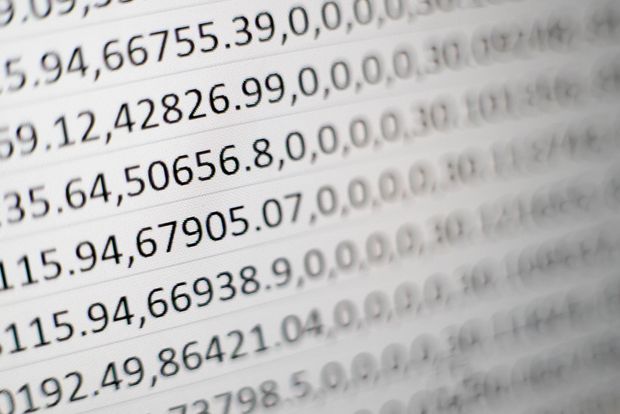The spreadsheet has arguably been one of the most important productivity tools ever created—particularly with the advent of real-time collaborative programs like Google Sheets. But we waste so much of its potential productivity benefits by excessively using the mouse!
To combat this horrific carpal-tunnel-inducing behavior, Brainscape has made a web/mobile Keyboard Shortcuts flashcards app that drills you on all the Excel shortcuts and Google Sheets shortcuts that you need to know. Check that out if you want to make better use of your down time during commutes or bathroom breaks, to improve your productivity for when you're back at the office or library.
I have included my eight most essential spreadsheet shortcuts below. Most of these work for both Excel and Google Sheets, but you should try all of them for yourself in order to experience your own eureka moments.
Note that I have excluded obvious shortcuts like Bold (Cmd + B), Undo (Cmd + Z), and Copy (Cmd + C). This list below is for the aspiring shortcuts pros. Check out the full list of my favorite shortcuts below!
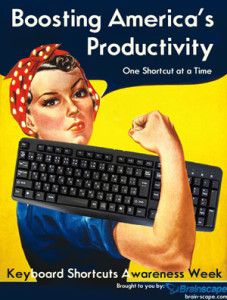
Essential Excel shortcuts and Google Sheets shortcuts
- Place cursor inside highlighted cell’s contents: (fn) F2
- Cancel cell changes in mid-typing: Esc
- Select whole row: Shift + Spacebar
- Select whole column: Ctrl + Spacebar
- Replace entire selected 1-column range with value from top entry: Cmd + d
- Skip cursor to last contiguous entry in row/column: Cmd + arrow keys
- Start a new line in the same cell: Alt + Enter
- Select multiple cells: Hold Shift while moving arrow keys
Have fun increasing your productivity, and remember to practice using Brainscape's adaptive Keyboard Shortcuts flashcards!
[See also: 12 Gmail keyboard shortcuts you should be using, and how keyboard shortcuts could revive America's economy.